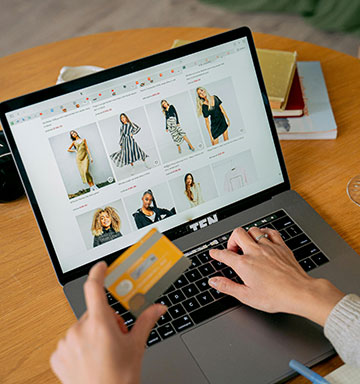Online & Mobile Banking
Make fast work of your finances with our user-friendly tech
Sometimes, life seems like one mad dash after another. That goes double if you're running a Louisiana business. We can help buy you some precious time. Instead of visiting a branch, manage money quickly, easily and on your schedule with our Online and Mobile Banking tools.
Personal and Business Online Banking
Your computer is your go-to tool. You use it for shopping, catching up on news and connecting with friends and business associates. While you're online, take the time to get your banking done as well.
- Free, convenient and secure service for The First National Bank of Jeanerette's personal and business customers
- View account balances and transaction histories
- Transfer funds between accounts
- View cancelled check images
- Make loan payments
- Pay bills with just a few keyboard strokes
- Receive alerts notifying you of important account activity
- Access bank hours and location info
- Print or download to popular financial management software
Mobile Banking
You probably already have dozens of apps on your smartphone. Is adding another one really worth it? We assure you that the answer is "yes."
- Download our free, easy-to-use app from Google Play or the Apple App Store
- Available to both personal and business customers
- View account balances and details
- Review transaction history
- Transfer funds between accounts at The First National Bank of Jeanerette
- Use your mobile device camera to deposit checks from almost anywhere
- Make bill and loan payments
- Receive alerts notifying you of important account activity
- Access bank hours and location info
- Print or download to popular financial management software
Online Bill Pay
Whether you're running business or a household, the last thing you need is for routine chores to take longer than needed. With Online Bill Pay, you can save both time and postage costs.
- Find all your bills and payee information in one convenient place online
- Pay one-time or recurring bills with ease
- Schedule payments in advance
- Set up payment reminders
- Make person-to-person payments
- Ensure payments are received on time
- Avoid paper clutter
- Eliminate the fraud risk that comes from putting checks in the mail
The First National Bank of Jeanerette is a full-service financial institution in Louisiana with branches in St. Mary, Iberia, and Lafayette parishes.